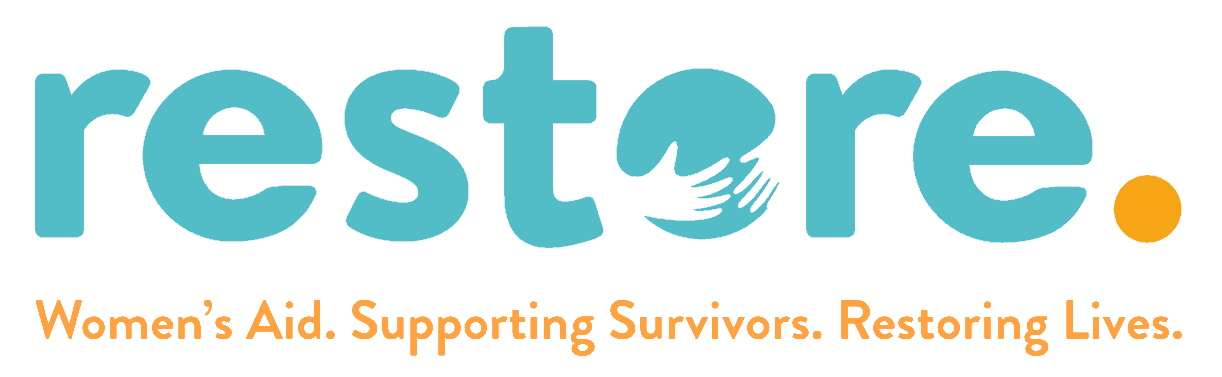Digital Safety
Website Safety
NOTE: If you want to be completely sure of not being tracked online, the safest way would be to access the internet on a device at a local library or a friend’s house.
Internet browsers are constantly saving a history of websites you visit as you navigate the internet and creating cookies whenever you login or use features on websites. The easiest way to find out what a person has been searching for, or what internet websites they have visited is by checking their browser history and internet cookies.
You can prevent this by clearing these or avoiding them altogether. Below are instructions on protecting your self but be aware, the absence of any history or cookies can show you have been looking at sites you do not want your partner to find out about because you have cleared your tracks.
If possible use a separate device somewhere else as mentioned above.
Our 'Safety Exit' button DOES NOT delete cookies or cache. We highly recommend PRIVATE BROWSING!
Using Private Browsing or Incognito Mode
We recommend using a browser in Private Browsing or Incognito mode, to avoid storing website history or cookies. Remember to close your private tabs when done browsing.
Google Chrome
In the top-right corner of the browser window, click the Chrome menu (three dots) and then select New Incognito tab.
Safari
Tap the Tabs button and swipe to the Private tab group button. Then tap the + to open a new private tab or tap the tab you want to open.
Samsung Internet
Tap the Tabs button and then tap Turn on Secret mode to open a new private tab
Firefox
Tap the tab button and select the Mask icon. Then tap the + Private button to add a new private tab
Google Chrome
In the top-right corner of the browser window, click the Chrome menu (three dots) and then select New Incognito Window.
Edge
In the top-right corner of the browser window, click the Edge menu (three dots) and then select InPrivate Browsing.
Safari
Click File in the top-left corner of your screen and select New Private Window from the dropdown menu.
Firefox
In the top-right corner of the browser window, click the menu button (three lines) and then click New Private Window.

Clearing your website activity
If you wish to clear your web browser of all browsing history please follow the instructions below.
Google Chrome
- In the top-right corner of the browser window, click the menu Chrome menu.
- Click History > History.
- Select Delete browsing data.
- Select the applicable time range.
- Click Delete data.
Edge
- Click the menu button, navigate to Settings, and then click Privacy, Search, and services.
- Scroll down to Delete browsing history and click Choose what to clear.
- Select the applicable time range.
- Click Clear now.
Safari
- Click Safari in the menu bar
- Click on Clear History
- Choose a time range
- Click on Clear History
Firefox
- In the top-right corner of the browser window, click the menu (three lines).
- Click History.
- Select Clear recent history.
- Select the applicable time range.
- Click Clear.
Stay safe online and in real life
Technology can provide critical access to support but it can also create risks. Learn more about staying safe online and in real life.
Digital Footprint
So much of our lives is online that separating it from real life has become nearly impossible. Technology gives us access to important resources and services but it also creates a trail of how we use them. To reduce this risk our best protection is improving understanding, updating security and restricting visibility.
Location settings
Many apps and websites collect information about your physical location. This information could be misused by someone with access to your accounts or devices. Check which apps are using location settings and then turn off any that you don’t need.
Tracking devices and software
There are many ways that tech can allow a person to follow your movements. The most common way is via apps that you have installed, but are accessible by another person. To minimise the risk of this, consider turning off tracking apps when not in use e.g. ‘find my friends/phone/tablet’, GPS fitness trackers, satnav.
A less common way is with hidden apps that can track your device or even with GPS tags like AirTags that can be physically hidden in bags, clothes or vehicles.
You may want to consider purchasing a second secret phone to be completely sure the device is secure. Read more
Shared access
Do you have any connected or joint accounts? Could these have been installed on more than one device and could give someone access to your information or devices? This could include accounts for iTunes, app stores, Google Play store, eBay, Amazon, Kindle and others.
Passwords
Strong passwords are crucial to protecting our accounts. Regularly changing your passwords is a good policy, even if you don’t think they’ve been compromised. You can use a password manager to help keep track. Use two-step verification for added security whenever possible.
Security settings
Update security settings on social media accounts so that only the people who you want to connect with can see your posts, photos and information. See below for links to change your social media settings.
Technology Connections
Digital information doesn’t just live online. Our connection to technology comes from the devices we use to access it, some are not as obvious as others
Tech at home
Smart devices like Amazon Echo (Alexa), Google Home, a smart thermostat, video doorbell or other internet connected controls can collect info about you and reveal information about you and your home. Change the passwords on these, to ensure that only trusted people can access them.
WiFi network and internet
A person may be able to access your devices via the WiFi network you are using. Since it is broadcasting a signal, Wifi can be accessible from nearby locations outside your home. Change the login details and password so that your network cannot be accessed without your knowledge.
Be camera aware
Cameras and devices can sometimes be accessed remotely or activated by apps. To be extra cautious, cover the webcam on your computer/tablet when not in use.
Use a secret phone
Monitoring and tracking a partner’s phone is a common tactic abusive people use to control, isolate, and prevent their partners from leaving them. Monitoring a partner’s phone can include tracking their location and looking through text messages, call logs, online accounts, web search histories, and more. In many cases, you may not even know you’re being tracked.
If you suspect or know that your phone is being monitored, it can be difficult or even dangerous to use your phone to explore resources and communicate with others.
An important strategy for many survivors to have a safe way to communicate is to obtain a second secret phone.
Obtaining a second secret phone requires careful planning to ensure your partner doesn’t find out, get angry, or escalate abusive behaviour. If you’re considering this option, read on to learn about some practical strategies for obtaining a second phone without alerting your partner:
- Find a prepaid or used phones – Many stores sell no-contract phones that require minimal personal information to purchase and activate. Prepaid phones are often sold at local electronics stores, grocery stores, convenience stores, and major retailers. Old phones sitting in a drawer are another option, but be sure to factory reset any device before trusting it.
- Purchase it discreetly – Use cash, gift cards or possibly ask a trusted friend to procure the phone. If you order online, have it shipped to a different address or use a package locker.
- Keep it hidden – Set up the phone in private and away from your partner. Avoid using your main accounts and avoid syncing from your main phone. Contacts you trust should be added manually. Always keep the phone hidden and with sound turned off. Be aware that emergency alerts can override silent settings so turning off the phone may be a better option.